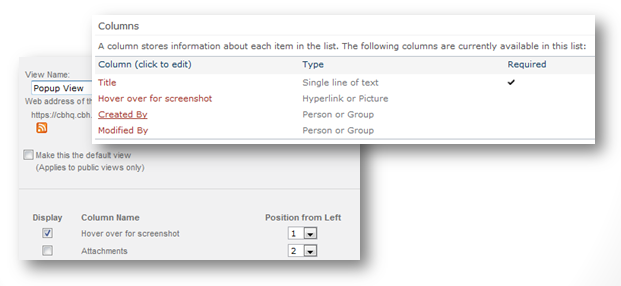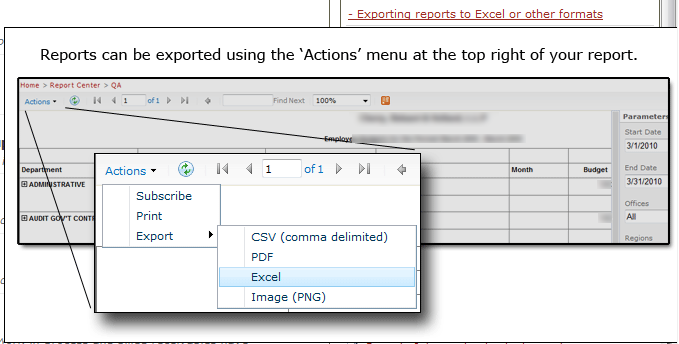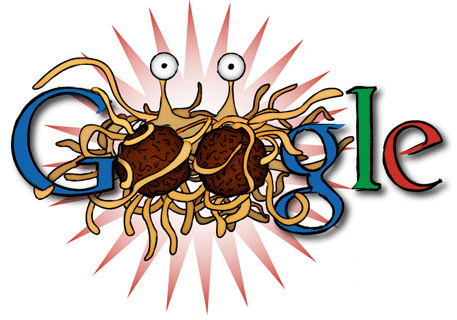SharePoint and jQuery - Get the Authenticated User's Name and Modify Content Client-Side
 Wednesday, April 25, 2012 at 6:04PM
Wednesday, April 25, 2012 at 6:04PM $(document).ready(function() {
alert($().SPServices.SPGetCurrentUser());
});
we instead went with the following (note that this includes the resulting action). If you are not in an HTTPS environment go with the SPServices option...
<script type="text/javascript">
$(document).ready(function() {
var str = '';
var strContainer = '';
// find the container that contains the user's name (not always the same...)
if($('#zz14_Menu').attr("accesskey") == 'W') {strContainer = 'zz14_Menu';}
if($('#zz15_Menu').attr("accesskey") == 'W') {strContainer = 'zz15_Menu';}
if($('#zz16_Menu').attr("accesskey") == 'W') {strContainer = 'zz16_Menu';}
if($('#zz17_Menu').attr("accesskey") == 'W') {strContainer = 'zz17_Menu';}
var str = $('#' + strContainer).find("span").text();
// date driven
var d = new Date();
var n = d.getDate();
if(n==26) // only show on the 26th...
{
if(str == 'Jane User')
{
$('#mycontrol').attr('src', 'https://server/Rotator/alternative.htm');
}
}
});
</script>
 Kevin |
Kevin |  Post a Comment |
Post a Comment |  JQuery,
JQuery,  SharePoint in
SharePoint in  JavaScript,
JavaScript,  SharePoint
SharePoint